oracle 11g install o
发布时间:2019-08-26 07:18:13编辑:auto阅读(1914)
oracle 11.2.0.4的官方文档认证了suse 12 sp1,但sp3并未做认证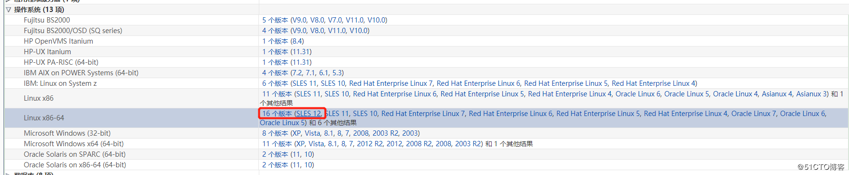
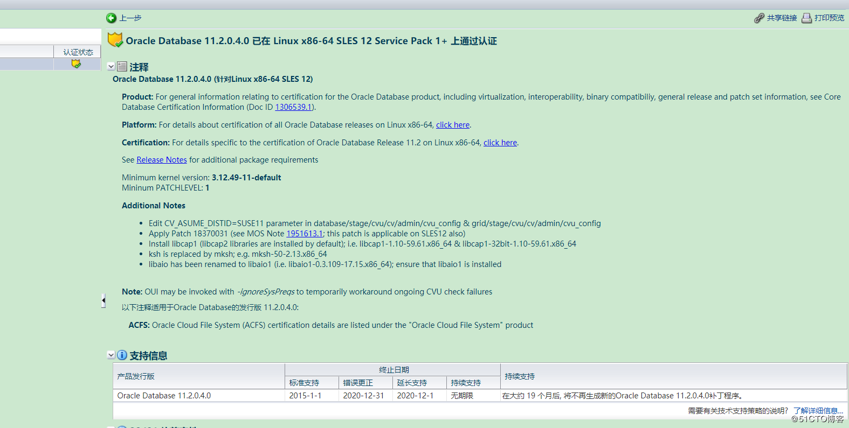
如要在sp3上安装,除了常规的linux上安装外,其他不同点参考如下步骤:
1 服务管理
/usr/sbin/rc*
systemctl list-unit-files|grep -i firewall
#修改主机名
hostnamectl set-hostname suse12
#禁用一些服务
systemctl disable bluetooth.service
systemctl disable dbus-org.opensuse.Network.DHCP6.service
systemctl disable wickedd-dhcp6.service
#关闭防火墙
linux-6x6d:~ # systemctl stop SuSEfirewall2.service
linux-6x6d:~ # systemctl list-unit-files|grep -i firewall
SuSEfirewall2.service enabled
SuSEfirewall2_init.service enabled
SuSEfirewall2_setup.service enabled
linux-6x6d:~ # systemctl disable SuSEfirewall2.service
2 启动管理
suse 取消/etc/inittab(CENTOS 7保留了这个文件,写了说明)
# multi-user.target: analogous to runlevel 3
# graphical.target: analogous to runlevel 5查看运行模式:
linux-6x6d:~ # systemctl get-default
graphical.target
linux-6x6d:~ # runlevel
N 5
修改启动模式
linux-6x6d:~ # systemctl set-default multi-user.target
Removed symlink /etc/systemd/system/default.target.
Created symlink from /etc/systemd/system/default.target to /usr/lib/systemd/system/multi-user.target
#改成runlevel 3
systemctl set-default multi-user.target
systemctl set-default graphical.target
或者
修改文件/boot/grub2/grub.cfg ,在133行左右,修改自启动模式:
kernel /boot/vmlinuz-3.7.10-1.11-desktop root=/dev/disk/by-uuid/e897cb88-948a-4d13-8f79-06cc03d3d5cd devfs=mount,dall resume=/dev/disk/by-id/ata-WDC_WD1600AAJS-22WAA0_WD-WCAS24704151-part6 splash=silent quiet showopts vga=0x317 init 3
3调整分辨率
修改文件/boot/grub2/grub.cfg ,在133行左右,图中位置添加 vga=0x365,保存后推出,重启可将系统分辨率修改为1024*768,还需调大用如下办法:
3.1 备份系统初始的配置文件:
linux-p71j:~ # cd /etc/X11/xorg.conf.d/
linux-p71j:/etc/X11/xorg.conf.d # cp 50-device.conf 50-device.conf.bak
linux-p71j:/etc/X11/xorg.conf.d # cp 50-screen.conf 50-screen.conf.bak
linux-p71j:/etc/X11/xorg.conf.d # cp 50-monitor.conf 50-monitor.conf.bak
3.2 在50-device.conf文件中添加如下内容:
Section "Device"
Identifier "Default Device"
Driver "vesa"
EndSection3.3 在50-screen.conf文件中添加如下内容:
Section "Screen"
Identifier "Default Screen"
Device "Default Device"
Monitor "Default Monitor"
EndSection3.4 在50-monitor.conf文件中添加如下内容:
Section "Monitor"
Identifier "Default Monitor"
HorizSync 28-85
VertRefresh 50-100
Option "DPMS" "off"
EndSection4 安装软件包
rpm -q --qf '%{NAME}-%{VERSION}-%{RELEASE} (%{ARCH})\n' binutils \
gcc \
gcc48 \
glibc \
glibc-32bit \
glibc-devel \
glibc-devel-32bit \
libaio1 \
libaio-devel \
libcap1 \
libstdc++48-devel \
libstdc++48-devel-32bit \
libstdc++6 \
libstdc++6-32bit \
libstdc++-devel \
libstdc++-devel-32bit \
libgcc_s1 \
libgcc_s1-32bit \
mksh-50f \
make \
sysstat \
xorg-x11-driver-video \
xorg-x11-server \
xorg-x11 \
xorg-x11-Xvnc \
xorg-x11-fonts-core \
xorg-x11 \
xorg-x11-server-extra \
xorg-x11-libs \
xorg-x11-fonts |grep -i "not installed"|awk '{print $2}'|xargs zypper install -y
5 更改hosts
cat /etc/hosts
192.168.56.105 suse12
127.0.0.1 localhost
6 安装86%会报错
%86时出现报错 Error in invoking target 'agent nmhs' of makefile
解决方案
在makefile中添加链接libnnz11库的参数
修改$ORACLE_HOME/sysman/lib/ins_emagent.mk,将
$(MK_EMAGENT_NMECTL)修改为:$(MK_EMAGENT_NMECTL) -lnnz11
建议修改前备份原始文件
[oracle@ysserver ~]$ cd $ORACLE_HOME/sysman/lib
[oracle@ysserver lib]$ cp ins_emagent.mk ins_emagent.mk.bak
[oracle@ysserver lib]$ vi ins_emagent.mk
进入vi编辑器后 命令模式输入/NMECTL 进行查找,快速定位要修改的行
在后面追加参数-lnnz11 第一个是字母l 后面两个是数字1
7 安装samples
/app/oracle/product/11.2.0/dbhome_1/demo/schema/mk_plug.sql
官方参考参见:docs.oracle.com/cd/E11882_01/install.112/e24326/toc.htm#CEGHBFHB
上一篇: Varnish 3.X详解
下一篇: 我的h3c技术论坛-bbs.51h3c.
- openvpn linux客户端使用
51596
- H3C基本命令大全
51186
- openvpn windows客户端使用
41689
- H3C IRF原理及 配置
38450
- Python exit()函数
32935
- openvpn mac客户端使用
29922
- python全系列官方中文文档
28627
- python 获取网卡实时流量
23592
- 1.常用turtle功能函数
23523
- python 获取Linux和Windows硬件信息
21870
- Python搭建一个RAG系统(分片/检索/召回/重排序/生成)
2028°
- Browser-use:智能浏览器自动化(Web-Agent)
2741°
- 使用 LangChain 实现本地 Agent
2287°
- 使用 LangChain 构建本地 RAG 应用
2215°
- 使用LLaMA-Factory微调大模型的function calling能力
2693°
- 复现一个简单Agent系统
2242°
- LLaMA Factory-Lora微调实现声控语音多轮问答对话-1
2989°
- LLaMA Factory微调后的模型合并导出和部署-4
4931°
- LLaMA Factory微调模型的各种参数怎么设置-3
4786°
- LLaMA Factory构建高质量数据集-2
3405°
- 姓名:Run
- 职业:谜
- 邮箱:383697894@qq.com
- 定位:上海 · 松江
