基于python2.7的opencv3.
发布时间:2019-08-10 08:21:47编辑:auto阅读(2093)
当初一开始就是如此设想,通过opencv获取视频(摄像头)的图片帧,图像处理识别之后加工(绘制)图片,并把该图片作为视频流的一帧推送rtmp,然后远端直播,之间走了很多很多弯路(甚至想要手动实现rtmp推流)也就是了,搜索了一两周的攻略,断断续续的总算是实现了demo,
图片帧采集(视频/摄像头)
图片帧加工(识别人脸,绘制信息)
图片帧写入 (写入文件备份,写入管道直播)
rtmpUrl = 'rtmp://39.107.26.100:1935/myapp/test1'
mycv = CvHelp()#我自己的opencv工具类,提供绘图识别工具
# 视频来源 地址需要替换自己的可识别文件地址
filePath='/mnt/e/nginx-rtmp/'
camera = cv2.VideoCapture(filePath+"test2.mp4") # 从文件读取视频
#这里的摄像头可以在树莓派3b上使用
# camera = cv2.VideoCapture(0) # 参数0表示第一个摄像头 摄像头读取视频
# if (camera.isOpened()):# 判断视频是否打开
# print 'Open camera'
# else:
# print 'Fail to open camera!'
# return
# camera.set(cv2.CAP_PROP_FRAME_WIDTH, 1280) # 2560x1920 2217x2217 2952×1944 1920x1080
# camera.set(cv2.CAP_PROP_FRAME_HEIGHT, 720)
# camera.set(cv2.CAP_PROP_FPS, 5)
# 视频属性
size = (int(camera.get(cv2.CAP_PROP_FRAME_WIDTH)), int(camera.get(cv2.CAP_PROP_FRAME_HEIGHT)))
sizeStr = str(size[0]) + 'x' + str(size[1])
fps = camera.get(cv2.CAP_PROP_FPS) # 30p/self
fps = int(fps)
hz = int(1000.0 / fps)
print 'size:'+ sizeStr + ' fps:' + str(fps) + ' hz:' + str(hz)
# 视频文件输出
fourcc = cv2.VideoWriter_fourcc(*'XVID')
out = cv2.VideoWriter(filePath+'res_mv.avi',fourcc, fps, size)
# 直播管道输出
# ffmpeg推送rtmp 重点 : 通过管道 共享数据的方式
command = ['ffmpeg',
'-y',
'-f', 'rawvideo',
'-vcodec','rawvideo',
'-pix_fmt', 'bgr24',
'-s', sizeStr,
'-r', str(fps),
'-i', '-',
'-c:v', 'libx264',
'-pix_fmt', 'yuv420p',
'-preset', 'ultrafast',
'-f', 'flv',
rtmpUrl]
#管道特性配置
# pipe = sp.Popen(command, stdout = sp.PIPE, bufsize=10**8)
pipe = sp.Popen(command, stdin=sp.PIPE) #,shell=False
# pipe.stdin.write(frame.tostring())
#业务数据计算
lineWidth = 1 + int((size[1]-400) / 400)# 400 1 800 2 1080 3
textSize = size[1] / 1000.0# 400 0.45
heightDeta = size[1] / 20 + 10# 400 20
count = 0
faces = []
while True:
###########################图片采集
count = count + 1
ret, frame = camera.read() # 逐帧采集视频流
if not ret:
break
if(count % fps == 0):#隔帧处理
###########################图片识别检测
# 探测图片中的人脸 延帧检测 很基本的通用性人脸检测 网上攻略一大把
faces = mycv.classfier.detectMultiScale(frame,scaleFactor=1.1,minNeighbors=5,minSize=(5,5))
pass
for (x, y, w, h) in faces:#绘制矩形框出人脸区域
pass
# cv2.rectangle(frame, (x, y), (x+w, y+h), (0, 255, 0), 2)
mycv.drawRect(frame, (x, y), (x+w, y+h), (128, 64, 255), line_width=lineWidth )
# 当发现人脸 进行 操作
# 保存图片文件
# 记录数据库
# 推送提醒socket
pass
# 绘制推送图片帧信息
# print(len(faces))
fpsshow = "Fps :" + str(int(fps)) + " Frame:" + str(count)
nframe = "Play :" + str(int(count / fps))
ntime = "Time :" + time.strftime("%Y-%m-%d %H:%M:%S", time.localtime())
if(count % fps == 0):
print(fpsshow + " " + ntime)
mycv.drawText(frame, (0, heightDeta * 1), fpsshow, textSize=textSize, lineWidth=lineWidth )
mycv.drawText(frame, (0, heightDeta * 2), nframe, textSize=textSize, lineWidth=lineWidth )
mycv.drawText(frame, (0, heightDeta * 3), ntime, textSize=textSize, lineWidth=lineWidth )
############################图片输出
# 结果帧处理 存入文件 / 推流 / ffmpeg 再处理
pipe.stdin.write(frame.tostring()) # 存入管道用于直播
out.write(frame) #同时 存入视频文件 记录直播帧数据
pass
camera.release()
# Release everything if job is finished
out.release()
print("Over!")
pass
大概就是:
只通过管道pipe来使用了ffmpeg提供的rtmp推流工具!
当初本想使用python-rtmp包来实现socket推流的,但是几经尝试感觉过于麻烦,还是这样的管道方式比较容易,目前也还比较快,直播延时大概2s(pc上运行)
然而,把代码部署到树莓派上,却发现性能堪忧! 效率低下,卡顿、延时超级严重2333,开始怀疑嵌入式设备是否适合这种行为处理,这还没加上图像识别呢
效果:
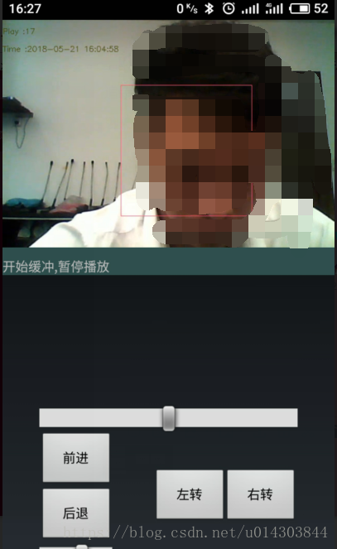
上一篇: MacBook安装Python
下一篇: python搭建服务器
- openvpn linux客户端使用
51592
- H3C基本命令大全
51180
- openvpn windows客户端使用
41683
- H3C IRF原理及 配置
38445
- Python exit()函数
32931
- openvpn mac客户端使用
29912
- python全系列官方中文文档
28622
- python 获取网卡实时流量
23584
- 1.常用turtle功能函数
23516
- python 获取Linux和Windows硬件信息
21865
- Python搭建一个RAG系统(分片/检索/召回/重排序/生成)
2020°
- Browser-use:智能浏览器自动化(Web-Agent)
2733°
- 使用 LangChain 实现本地 Agent
2282°
- 使用 LangChain 构建本地 RAG 应用
2210°
- 使用LLaMA-Factory微调大模型的function calling能力
2682°
- 复现一个简单Agent系统
2237°
- LLaMA Factory-Lora微调实现声控语音多轮问答对话-1
2984°
- LLaMA Factory微调后的模型合并导出和部署-4
4919°
- LLaMA Factory微调模型的各种参数怎么设置-3
4777°
- LLaMA Factory构建高质量数据集-2
3393°
- 姓名:Run
- 职业:谜
- 邮箱:383697894@qq.com
- 定位:上海 · 松江
